Gone are the days when you have to visit the branch for every single task related to banking. Now you can simply opt-in for Net Banking and all the banking-related things can be easily done from the comfort of your couch. All you have to need is a mobile and laptop with an active internet connection. If you are an Andhra Bank user then you can simply activate your Net Banking by registering on their platform and start using services such as fund transfer, passbook entry, etc by using Andhra bank login. Here’s how you can do it-

How to Register for Andhra Bank Corporate Login:
Andhra Bank Net Banking registration process is very easy and your can register for Net Banking without visiting the bank branch. As we know Andhra Bank and Corporation Bank are merged into Union bank which means Andhra Bank’s official website is not working. you have to visit the Union Bank Internat Banking website for Net banking Registration.
Document required for Andhra bank Net Banking Registration:
The documents required for Andhrabank retail login are-
- The account should be linked with an active ATM Card
- ATM Card number and ATM pin are required for full net banking access.
- The Account should be linked with Pan Card.
- Your Mobile number should be present for the account at the branch.
- Your E-mail should be present for the account at the branch.
The documents required for Andhra bank corporate login registration is same too.
Steps to Register for AndhraBank Net Banking login:
To register net banking in Andhra bank please follow the bellow mentioned steps.
- Visit the Official Andhra Bank(Now Union Bank) Net Banking website by visiting – https://www.unionbankofindia.co.in/
- Now Select the Online Banking option and then click on the Union Bank Net Banking.
- After that click on the “Self User Creation” option shown in the image below.

Here you are able to see 2 options the first option for Retail users having Debit Card and the 2nd option for Retail users without Debit Card.

- The first option gives you full access to your account (Transactional and View) and the 2nd option only provides view access which means you can only able to use all of the services but can not do the transaction with your account.
- Now Select any option according to your choice and click on the continue button.
- Here you have to provide some basic details like Account Number, Date Of birth and Pan Number.
- Fill All those details then solve the captcha and click on the continue button again.
- If everything is current then you will be redirected to another webpage.
- Here they will ask for your ATM Card Number, ATM Pin, Last 5 Transaction Amount, and transaction type (Ex- Debit/Credit).
- Fill those boxes with correct details then select the account Access type and agree on the Terms of use box and click on the Continue button to proceed.
- Now you will receive an OTP in your registered mobile number. Enter the OTP and click on the continue button.
- After that, you will be redirected to the password setup page and you should be able to see your Andhra bank Net Banking User Id.
- Now Create and confirm SignOn and Transaction Passwords for your Andhra Bank Net Banking.
- The Password should be 8 characters long and contain at least a digit, letter, and Special Character. The Signon and Transaction can not be the same.
- After creating the suitable passwords click on the continue button.
- Hurrah! you have successfully created your Andhra Bank Net Banking username and password.
- Now Click on the Go To Login Page for further setup.
- Here enter your recently created Internet banking Username and the captcha then clicks on the Login button.
- Now enter your sign-on password and click on the Login button again.
- Read the Terms & conditions of using Net Banking and click on the Agree button.
- After that select an image and enter any phrase as an anti-phishing measure and click on the update button. (The image and the phrase will be shown whenever you try to login to the Andhra Bank Net Banking for safety)
- Now select any three security questions from the given questions and answer them according to the requirements. You have to remember these questions because they are required during resetting Password.
- After that click on the register button and you have successfully login to the Andhra Bank Net Baning Account.
- Net Banking Activation takes up to 2 working days to activate the Net banking Account.
You might be interested How to Find Cheque Number on SBI, HDFC, ICICI & Axis Cheque
How to Login In Andhra Bank Net Banking:
Just like Registration, You have to visit the Union bank’s Net banking website because Andhra bank is merged with Union Bank. Here is how to login to your Andhra bank Net Banking Account. If you are an Andhra bank corporate user ou still can follow the below process for andhra bank corporate login
- Visit the Union Bank Official Banking Website by Visiting https://www.unionbankonline.co.in/.
- Click on the Retail User Login to login Into your Andhra Bank Net Banking Account.
- On the next page, they give you some information related to phishing Attacks. Proceed next by clicking Continue to Login button.
- Now fill in your Internet banking Username, given captcha, and click on the Login button.
- Now enter your sign-on password and click on the Login button again.
- You will be redirected to the Andhra Bank Net Banking Dashboard.
How To Reset Andhra Bank Net Banking Password Online.
- Visit the Union Bank Official Banking Website https://www.unionbankonline.co.in/. to reset Andhra Bank Net Banking password.
- Click on the Forgot/Reset Password option.
- Now Choose the option to reset your Net banking password and click on the Continue button.
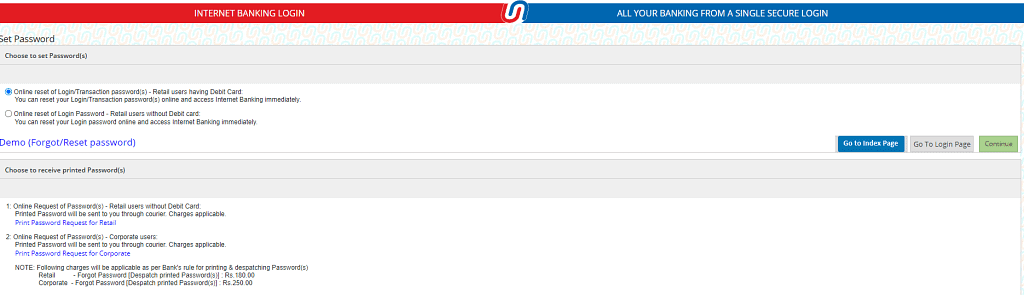
Here Fill in Your Net Banking Username, Account Number, Date Of birth, Pan Number and Click on the continue button by solving Captcha.
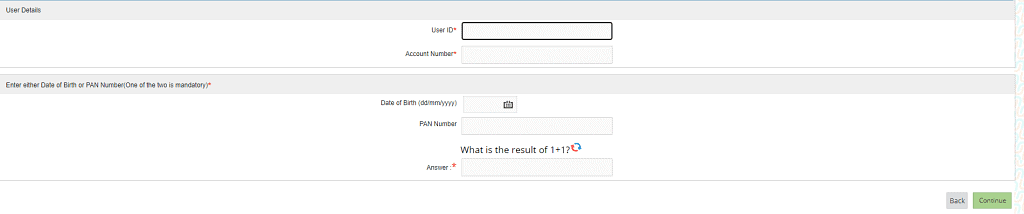
Andhra Bank Customer-ID
The Andhra Bank customer id or AndhraBank user id is an essential detail for the onlineandhrabank login process. The Andhra Bank cardholder can access their id by downloading the Andhra bank TEJ mobile application.
- Log in to the mobile app through your mobile number, debit card, and pin.
- The first-time user should go to the “My profile” tab to get the Andhra Bank customer id.
- Now you can use it for the net banking portal.
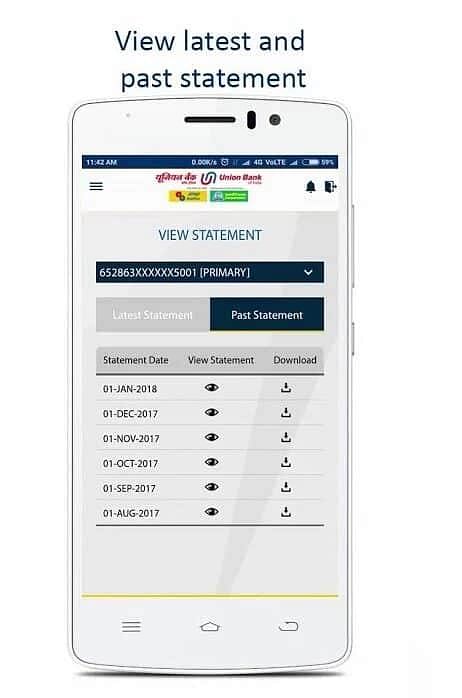
Andhra Bank Net Banking Customer Care
Andhra Bank has a dedicated customer care service to provide any kind of assistance that may be required by the customers with respect to the net banking services of the bank. Customers can contact the bank through the following channels and get their queries or concerns resolved.
- Toll-free number – 1800 425 1515
- Non-toll free number – 040 23234313, 23252000 Extn: 2422, 2577 (available between 10 am to 5 pm Monday to Saturday (except 2nd and 4th Saturday)
- Email – customerser[at]andhrabank[dot]co[dot]in
Andhra Bank Net Banking Customer Care Postal address
(Head Office) – General Manager,
Nodal Officer for Customer Service,
Andhra Bank, Dr. Pattabhi Bhavan
5-9-11, Saifabad, Hyderabad – 500004.
Telangana
Benefits Of Net Banking:
Internet Banking provides every facility or even more that are provided by and branch. You can check account balance, transaction details, Credit card details, and loan details. They also provide unlimited amount transfer via IMPS, RTGS, and NEFT. You can recharge your mobile number, pay utility bills by just logging in to your internet banking.
Net Banking helps you to access banking services in your pocket including ATM pin Change, Debit/Credit Card block/unblock, and much more.