How to Remove Date from Google Search (Date Exclusion SEO),There are certain websites which post evergreen contents such as reviews, how to guide, and tutorials do not need to display the dates because the page content do not change along with the time. Therefore it is necessary for them to remove the dates which has been along the Meta description.
- But there are certain websites in which these dates are very much necessary such as in the websites such as news update websites, current affairs because the readers could easily track the latest articles.
- It will better if the dates shown are removed because the presence of dates will tend to click on the articles posted recently in the search engine page results.
- It will essentially tend to increase the Click Through Rate (CTR) in the resulting search engine page. Therefore our site will not be felt as old else will be added to the basket as new one instead.
- There is so many customizations for several requirements in the field of wordpress development.
Method 1
To remove the date tag there are mainly two ways. One is by utilizing the service of Date Exclusion plug-in for those who don’t want to tie up with the coding theme. This Date Exclusion SEO plugin helps to hide the date on the blog posts. The Date Exclusion method two is for the ones who are brave enough to play with the codes. The wordpress plugins can be downloaded from https://wordpress.org/plugins/date-exclusion-seo-plugin/.
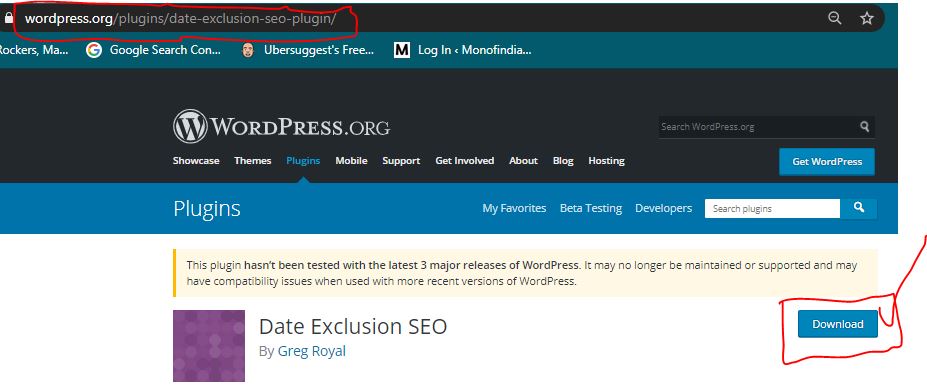
Installation
- Upload
date-exclusion-seo.zipto the/wp-content/plugins/directory - Unzip file will create date-exclusion-seo subdirectory.
- Activate the plugin through the ‘Plugins’ menu in WordPress.
- The Options Menu for Date Exclusion SEO has 5 variables.
* Remove Dates From Posts – this will remove ALL dates from posts (overrides Numdays)
* Remove Dates from Tag Pages – this will remove dates from tag pages
* Remove Dates from Category Pages – this will remove dates from cat pages
* Remove Dates from Front Page – this will remove dates from Front page
* Number of Days to Expiry: – This will remove the date/time from your post after X days. 0 = off.
* turn off specific posts by comma delimited list of post ids
* (Optional) add alternative text to replace date functions
* (Optional) Turn off each date function depending on theme
Method 2: Using JavaScript
For this we have to modify your theme file especially these three files need to be updated index.php for the homepage, single.php for the single post, archive.php for archives.
Warning: Please backup all the above three files, so in case something goes wrong you can restore it back to get your blog working.
- Open up the WordPress Editor from Appearance or Go to your hosting panel file manager and go to the root of your active theme folder.
- Find those three files which were discussed above. (These are the general file names used in most themes. In some cases, there are different names in my case it was not single.PHP, it was loop-single.php)
- Find this code in those files.
<?php the_time(‘F jS, Y’) ?>
- Replace that code with following and save those files.
<script language=”javascript” type=”text/javascript”>document.write(“<?php the_time(‘F jS, Y’) ?>”);</script>
Note :-
- If the date is appearing on any other page of your blog, you can edit that particular file and repeat the same process as illustrated above.
- If the above method does not work and still you wanted to remove the date from Google Search Result then you have to remove the <?php the_time(‘F jS, Y’) ?> from your theme file, But this will also remove it from readers.
FAQs:

Hello, Everyone My Name Thilagar And I Am A Website Developer And Blogger We are here to provide update on daily basis about Indian Government Jobs in various sectors, We provide all this information as User-Friendly Content to job Seekers.